Google Pixel 6 – 128GB – Sorta Seafoam (Ohne Simlock) (Dual-SIM)
Google Smartphones SKU: 557AEE9F
Rated 4.80 out of 5 based on 5 customer ratings
(5 customer reviews)
Entdecken Sie Google Pixel 6 – 128GB – Sorta Seafoam (Ohne Simlock) (Dual-SIM) in der großen Auswahl bei eBay. Kostenlose Lieferung für viele Artikel!
Zuletzt aktualisiert am Dezember 9, 2025 12:20 p.m.
399,71 €
VergleichenRelated products
- Show All Categories
- Audio & Hifi (10.840)
- Computer & Büro (12.689)
- Gaming (4.473)
- Kameras & Foto (2.438)
- Laptops-Tablets & Monitore (5.671)
- Smartphones (6.515)
- TV & Heimkino (6.211)
- Uncategorized (0)
- Smartphones (6.515)
- Apple Smartphones (1.537)
- Iphone 14 (617)
- Iphone 13 (508)
- Iphone 12 (218)
- Iphone 11 (32)
- Iphone Andere (162)
- Samsung Smartphones (944)
- Xiaomi Smartphones (202)
- Huawei Smartphones (48)
- Google Smartphones (215)
- Sony Smartphones (135)
- Motorola Smartphones (121)
- Honor Smartphones (118)
- Fairphone Smartphones (6)
- Nokia Smartphones (261)
- OPPO Smartphones (70)
- Realme Smartphones (217)
- Bea-fon Smartphones (104)
- LG Smartphones (17)
- Zubehör Smartphones (2.222)
- SIM-Karten (298)
- Smartwatches (0)
- Apple Smartwatches (0)
- Smartwatches Andere (0)
- Wearables (0)
- Apple Smartphones (1.537)
- Show All Categories





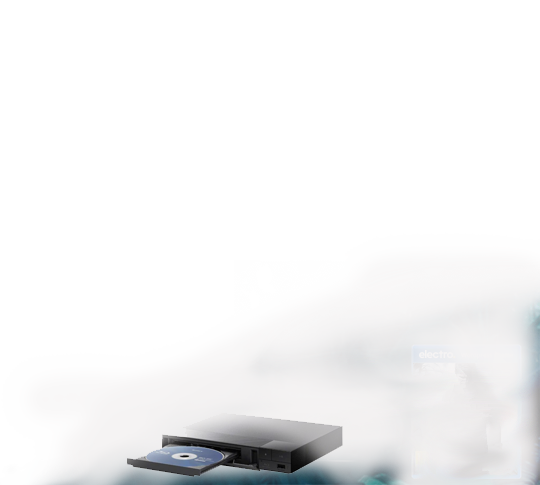
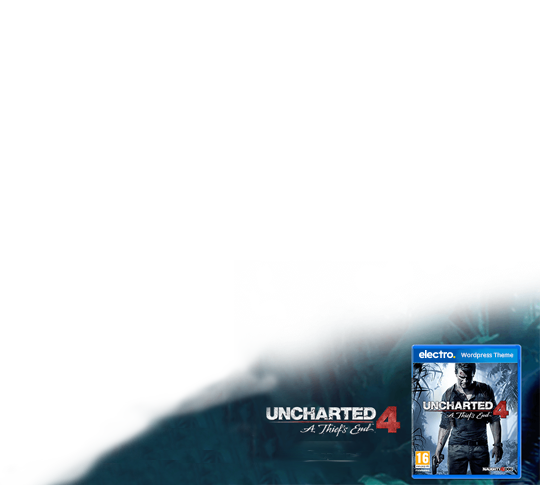
























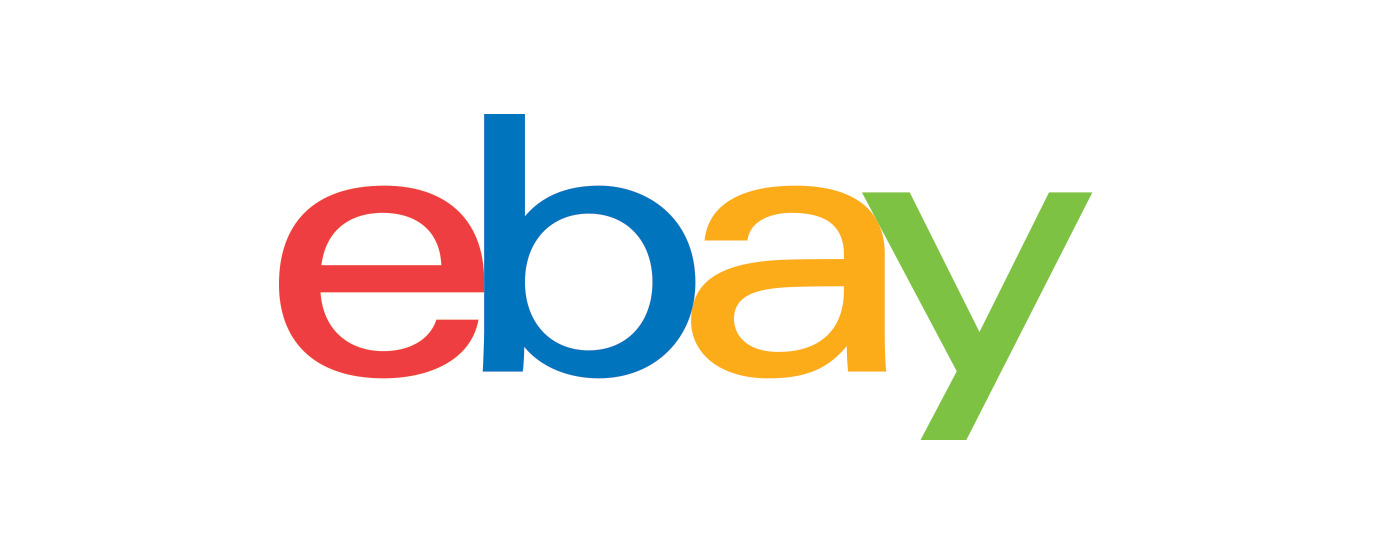










segelnapachy –
Das Produkt hat einige Veränderungen gegenüber meinem anderen Android Smartphone. Diese sind teilweise vorteilhafter, manche aber auch gewöhnungsbedürftig.
Leider lässt das Smartphone keine USB Datenübertragung zum PC zu. Damit sind die Photos nicht direkt übertragbar. Bisher habe ich keine Lösung gefunden, auch Google ist keine Hilfe.
nicolas.k.loeber –
Superb phone: Amazing camera, super smart software & great value-for-money
stearin –
Foto-/Dateiübertragungen auf PC sind mit USB-Kabel problemlos möglich.
Anleitung:
1. Kabel anschließen
2. Auf Meldung in Kopfzeile “Gerät wird über USB aufgeladen” tippen.
3. Es erscheint Meldung “Für weitere Optionen tippen”
4. Verwendungszweck “Dateiübertragung” antippen
5. Daraufhin erscheint sofort die Ordnerstruktur des Smartphones in Windows.
6. Auf Ordner “DCIM > Camera” klicken
7. Dateien/Fotos wie gewohnt kopieren.
8. Fertig!
band_85551 –
Very happy with the phone. Everything works as promised, and Marko is really nice and friendly. He has been very helpful with online support, since I updated the phone not knowing that I shouldn’t have. He helped making it work perfectly again. Thank you, Marko 🙂
msysmilu23 –
A very good phone from Google. Thanks for the sale!